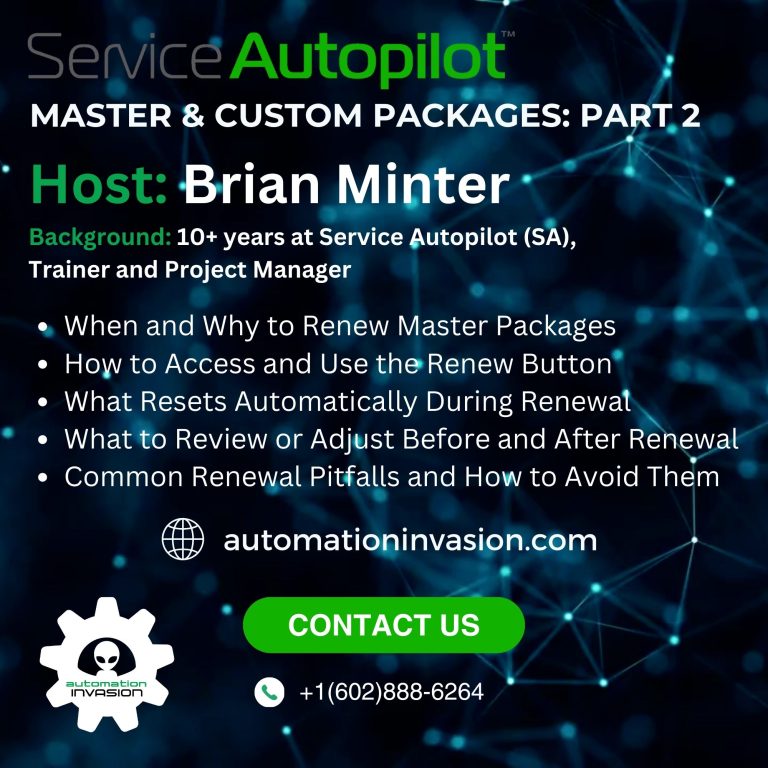Streamlining Operations with the Service Autopilot Setup Wizard
The Service Autopilot Setup Wizard is a powerful, yet often underutilized, onboarding tool that can dramatically simplify the initial configuration of your CRM. Whether you’re just starting your lawn care or tree service business or scaling up with more teams and clients, this step-by-step wizard provides a clear, structured pathway to getting your operations organized. From company info to service listings and team configurations, the Setup Wizard makes it easy to launch with confidence.
Understanding how to use the Service Autopilot Setup Wizard correctly can help avoid costly mistakes, reduce redundant manual entry, and ensure that your scheduling, invoicing, and client communication run smoothly from day one. Let’s break down each step to help you get the most out of this powerful configuration tool.
Step One: Company Information and Work Hours
The first step of the Service Autopilot Setup Wizard asks you to input your company details. This is more than just a branding exercise—this data helps inform how your business is presented to clients and how your scheduling logic is calculated. Here, you’ll input your company name as you’d like it to appear on client invoices and emails. You’ll also define the primary work address, which becomes the routing starting point for your field teams.
Don’t forget to enter your standard workday start and end times. These parameters directly affect dispatching and daily optimization within Service Autopilot. While these settings can be updated later, getting them close to accurate now saves time in the future.
Step Two: QuickBooks Sync and Financial Alignment
One of the most critical parts of the setup process is deciding whether or not to integrate QuickBooks. If you do plan to sync, pause at this step until the integration is complete. This is essential to ensure that tax settings, invoice sequencing, and financial data flow correctly between platforms.
For businesses not using QuickBooks, this step becomes a place to set default tax rates and invoice number settings manually. Be mindful here—accurate invoicing helps reduce billing friction and client confusion.
Step Three: Customize Your Invoice Layout
This section of the Service Autopilot Setup Wizard is all about how your invoices will appear and function. You’ll set your default sales tax (or indicate if you don’t charge it), upload your logo (130px height is ideal), and define how invoice numbers should progress.
If you’re syncing with QuickBooks, invoice data will auto-populate, but you still have control over your branding. Your invoices are more than billing statements—they’re a direct extension of your customer experience.
Step Four: Build Out Resources for Team Assignments
Your employees and subcontractors are considered resources in Service Autopilot. You’ll create a profile for each one, assigning a unique resource code—often their initials. This step ensures that each team member can be scheduled and tracked within the platform.
Contractors should be labeled as such, and be careful not to accidentally deactivate yourself. Removing yourself as an active employee can restrict admin access to the system.
Step Five: Create Teams for Smarter Dispatching
Now that your resources are entered, you can group them into teams. This is crucial for efficient routing, estimating, and performance tracking. A common mistake is naming teams the same as an employee—avoid this, as it creates confusion in the scheduler.
Use descriptive, functional team names that reflect their primary task. Examples include “Mow Team A” or “Tree Crew B.” Doing this right makes scheduling intuitive and reduces the risk of errors when dispatching.
Step Six: Define Your Services and Offerings
If you don’t sync with QuickBooks, this is your chance to enter your service list manually. From general lawn maintenance to specialty chemical applications, defining your services clearly now pays dividends later. If you’re not confident in formatting this correctly, Service Autopilot offers a free import service—just skip this step and let their Imports Team handle the heavy lifting.
Mac users should remember to convert Numbers files to Excel before attempting any manual imports. If Excel isn’t your strength, consider offloading this to the experts.
Step Seven: Finalize Setup and Test
The final stage of the Service Autopilot Setup Wizard prompts a few remaining questions and then prepares your account for use. After completing the wizard, it’s highly recommended to create a couple of test clients. Use these to simulate estimates, job scheduling, and invoicing. This testing environment helps you spot issues early and avoid hiccups during live operations.
Use this time to also experiment with client communications—test email templates, appointment reminders, or even integrate web forms for lead capture.
Unlock Automation Potential Post-Setup
Once the Service Autopilot Setup Wizard is complete, your business is ready for automation. Whether you’re using native SA automations or integrating with external platforms like Go High Level via the SA Sync Automation Suite, you now have the infrastructure to automate estimate follow-ups, client reactivations, upsells, and much more.
The real power of Service Autopilot isn’t just in organizing your operations—it’s in creating repeatable, automated processes that let you grow without chaos. Starting with a clean setup via the Setup Wizard is your first and most important step toward that goal.