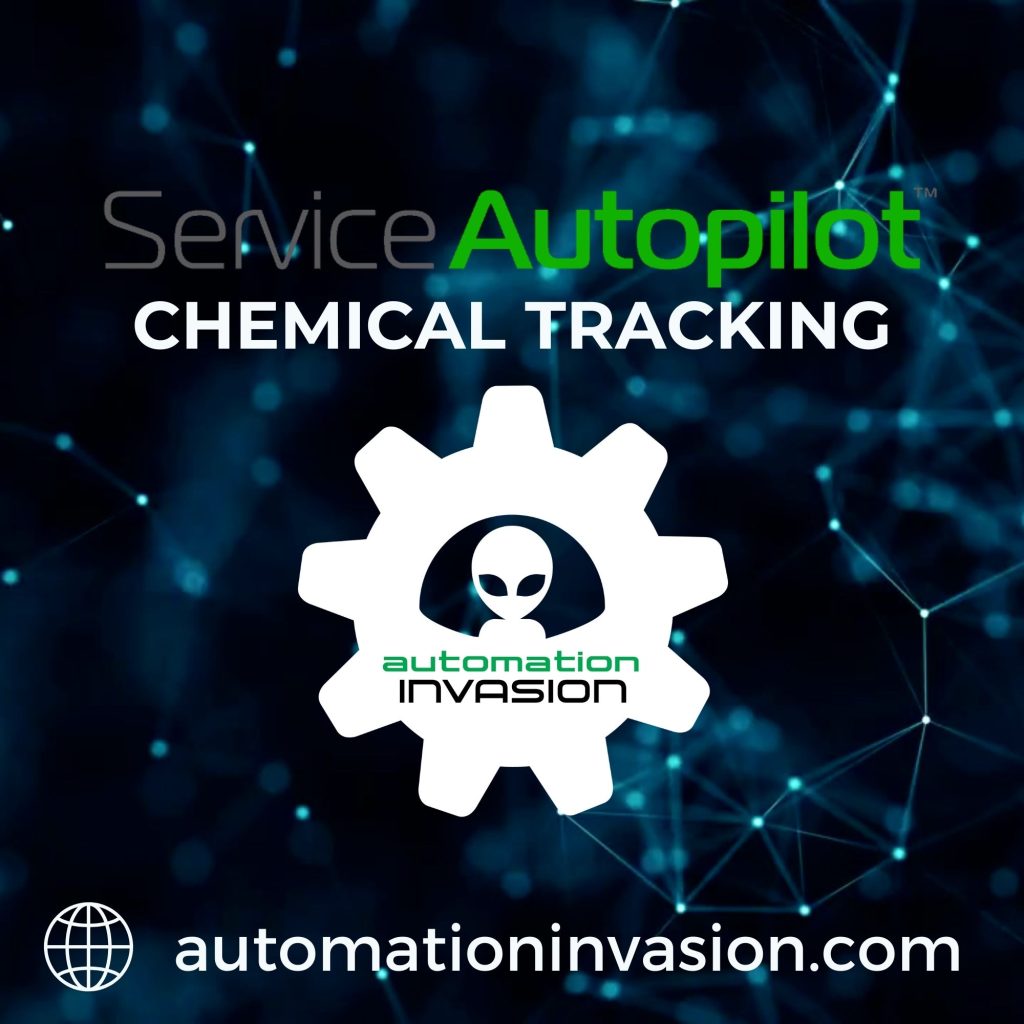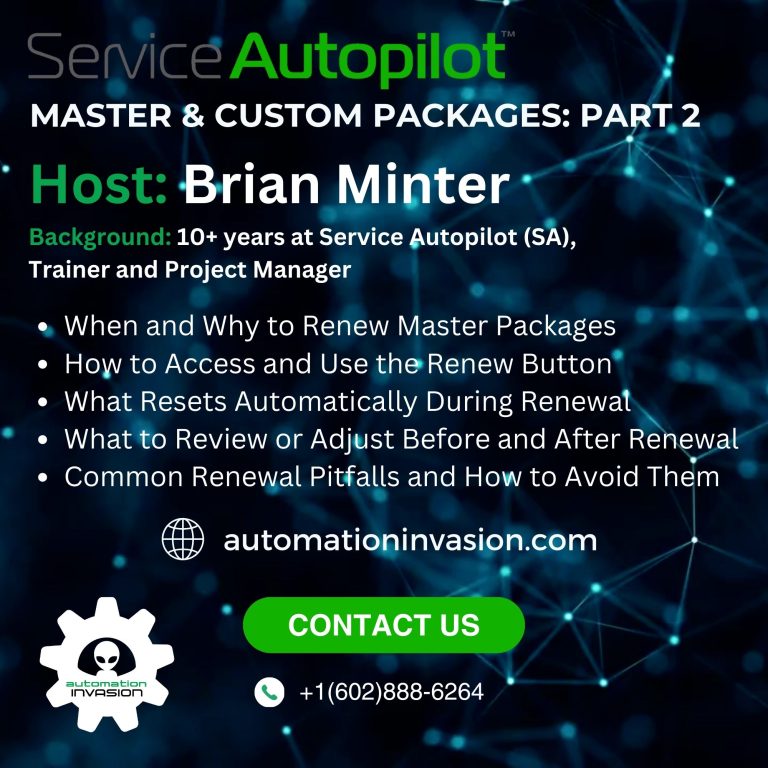Complete Guide to Chemical Tracking in Service Autopilot
Expert Training Walkthrough with Timestamps and Key Insights
For lawn, tree, and pest control professionals, Chemical Tracking in Service Autopilot is more than a compliance tool—it’s an operational necessity. In this in-depth training, Brian Minter (former SA trainer and now Automation Invasion team member) breaks down how to configure chemical products, link them to services, use the Dispatch Board wizard, and generate EPA-ready reports. Below is a detailed, timestamped guide based on the training video, polished into a structured format for reference or repurposing.
00:00 – 02:30 | Welcome and Introduction to Chemical Tracking
00:04 – Welcome from Brian
Brian welcomes viewers to the chemical tracking overview webinar and introduces himself as part of Automation Invasion, with a decade of prior experience at Service Autopilot.
00:20 – Background & Experience
Brian details his 10+ years at SA, where he helped train, onboard, and manage projects for large clients and franchises. His training materials and processes are still foundational in SA’s education resources.
01:21 – Why Chemical Tracking Matters
He explains that chemical tracking in Service Autopilot is a critical feature for companies needing to meet EPA and state-level compliance standards. The tool is especially important for businesses applying fertilizers, herbicides, or pest control treatments.
02:30 – 15:30 | Creating and Configuring Chemical Products
02:44 – Navigating to the Products Section via Search
To begin setting up chemicals in SA, navigate to Settings > Products using the search bar. This is your central hub for managing chemical inventory and configuration.
03:41 – Understanding the Chemical Tracking Wizard
Brian mentions that new accounts will see a Chemical Tracking Wizard, which walks users through the initial setup of products, services, and documents. Once completed, the wizard disappears and setup becomes manual.
04:48 – Adding a Non-Inventory Product
When setting up a chemical, choose “Add Non-Inventory Product”. These items are typically not stocked but are tracked for compliance and job costing. Brian emphasizes filling out all bold (required) fields.
05:57 – Tax Settings, Descriptions, and Unit Rates
You’ll select whether the product is taxable based on your state laws. Invoice descriptions and default rates can be added if the product appears on client invoices. Most companies use a $0 rate unless billing directly for product.
07:08 – Understanding Per-Unit Pricing Structure
All products in SA are tracked on a per-unit basis—whether ounces, gallons, pounds, or another unit of measure. This foundation ties directly into the job costing and chemical usage reporting later.
08:09 – Enabling “Track Chemicals”
Clicking the “Track Chemicals” box reveals additional configuration options, including product mix, targets, EPA numbers, and application rates—crucial fields for regulatory documentation.
08:42 – Setting Cost of Goods and Material Categories
Define your material category (e.g., Maintenance Products) and map it to your cost of goods for accurate profit reporting. These values feed into SA’s financial tools.
09:16 – Entering Scientific Name and EPA Number
While optional for internal use, the scientific name and EPA registration number are required by most state compliance laws. SA allows you to enter these directly or search your existing database.
10:19 – Selecting Application Targets
You can select from a predefined list of targets (e.g., grubs, broadleaf weeds) or create/import your own. This tagging supports precise reporting and is helpful for both compliance and technician clarity.
11:30 – Custom Fields and Turf Square Footage
Brian shows how to reference custom fields—like Turf Square Footage—to auto-calculate usage amounts. This is key to generating accurate planned vs. actual chemical usage reports.
12:01 – Mixing Ratios and Real-World Example
He provides a real-world scenario: applying 1 oz of product per 1 gallon of water, applied across 1,000 sq. ft. This formula feeds into job costing and solution planning in SA.
13:00 – Setting Up for Granular or Straight Product Application
For granulars or straight products (like spreader treatments), skip the mix ratio and instead enter the rate (e.g., 1 oz per 100 sq. ft). SA accommodates both methods.
14:10 – Multiple Products per Application
Brian demonstrates how to configure multiple chemicals within the same treatment (e.g., pre-emergent + insecticide), with each tracked independently in usage logs and reports.
15:02 – Choosing Application Method
You can define how the chemical is applied (e.g., backpack sprayer, boom, granular spreader). This detail shows up on reports and technician logs.
15:30 – Saving and Finalizing Product Setup
Once everything is entered, click Save. The chemical is now ready to be linked to a service, scheduled for dispatch, and used in job costing and compliance workflows.
15:30 – 18:30 | Linking Products to Services in Service Autopilot
16:22 – Navigating to the Services Section
To connect your newly created chemical products to actual client work, head to Settings > Services. This is where you define billable line items that your field team will complete and where chemical usage will be tracked.
16:45 – Enabling “Track Chemicals” at the Service Level
When creating or editing a service (e.g., “Quarterly Pest Spray” or “Fungicide Application”), check the “Track Chemicals” box. This allows Service Autopilot to treat this service as chemically regulated and include it in the Chemical Tracking Wizard and reports.
17:04 – Associating Chemical Products to Services
Once “Track Chemicals” is enabled, you’ll be prompted to link the specific chemical product(s) used in that service. These associations ensure the right chemicals appear in the Dispatch Board, mobile app, and compliance documentation.
17:47 – Using Start and End Dates for Seasonal Product Control
To make your service smarter, you can set a start and end date for each chemical. For example, link a pre-emergent to spring only, and a grub control product to summer. This keeps your technician interface clean and ensures only seasonally relevant chemicals appear.
18:26 – Saving and Finalizing the Service Setup
Once linked and configured, save the service. You’ve now completed one of the most critical connections in the chemical tracking process: linking what you sell to what you apply—and how it’s documented.
✅ Pro Insight: The product-service connection is what enables full visibility from scheduling to reporting. Without this link, your chemicals won’t appear in the tracking wizard or field technician app.
18:30 – 26:30 | Using the Dispatch Board and Chemical Tracking Wizard
19:00 – Scheduling Jobs That Include Chemical Services
To activate chemical tracking in daily operations, you must schedule jobs using a service that has “Track Chemicals” enabled. These can be one-time jobs, recurring visits, or part of a master package.
19:20 – Accessing the Chemical Tracking Wizard
Once a qualifying job is on the Dispatch Board, the Chemical Tracking Wizard becomes available via the “More” button. If no chemical-linked services are active, the wizard will not appear.
20:32 – Prerequisites for the Wizard to Function
A job must be on the board and include a chemical service for the wizard to work. This ensures only compliant jobs get chemical tracking options and reporting prompts.
21:17 – Adding Applicator License to Employees
For regulatory tracking, Brian walks through adding an applicator license number to an employee profile. This license will automatically display in the Chemical Tracking Wizard and chemical usage reports.
22:05 – Logging Weather Conditions
Technicians or admins can manually enter temperature, wind speed, and direction using real-time weather. SA even links to Weather.com for quick lookups, which are required by EPA in most states.
23:01 – Logging Solution Amounts per Job
Users input how much solution (product + water) was used on the property. This calculation is based on your earlier mix ratios and custom fields like square footage.
23:26 – Introduction to the Usage Report
The Usage Report helps preview how much product will be needed across multiple jobs, based on application rates and client property sizes. It ensures you’re stocked and accurate before crews roll out.
24:50 – Live Report Examples with Training Data
Brian previews what the usage report looks like in a real SA account, noting where to check for chemical name, mix ratios, and planned vs. actual chemical usage.
25:24 – Technician Logging via Mobile App
Field crews can log chemical applications directly in the SA mobile app, including adjusting weather inputs. This real-time logging is critical for ensuring EPA compliance on-site.
25:50 – Manual vs. Automated Follow-Up Notifications
If using SA’s Pro Plus plan, you can automate post-service instructions (like safety precautions or product labels) to send via email or SMS after the job is completed. Otherwise, techs can send these manually from the app.
26:15 – Notes on HTML Formatting for Emails in Legacy App
Brian clarifies that while email templates may appear messy (due to raw HTML) in the legacy app, they render cleanly for customers when received in their email client.
26:30 – 36:30 | Reporting and Importing for EPA Compliance
27:00 – Navigating to the Report Center
To access EPA-ready documentation, head to the Report Center in Service Autopilot. This central dashboard houses all SA-generated reports, including chemical usage tracking.
27:33 – Locating the Chemical Tracking Report
Click on the icon that “looks like a toaster oven” (as Brian jokingly puts it) to open the SA Reports section. Use the search bar to find the Chemical Tracking Report, which compiles detailed data about chemical applications for internal records or regulatory audits.
28:00 – What’s Included in the Report
The report includes critical EPA-required fields such as:
- Client name and service address
- Chemical name and EPA registration number
- Date and time of application
- Amount of product used and solution applied
- Wind speed, wind direction, temperature
- Treated area (with units)
- Application method and rate
- Applicator name and license info
29:02 – Support for State-Specific Requirements with Forms
If your state requires additional fields beyond the standard EPA set, Service Autopilot allows you to create custom forms that can be filled out by techs and included in the report. These extra data points are fully integrated with the chemical tracking report and can be customized per region or program.
30:26 – Importing Targets, Units, and Methods
For companies just starting out or migrating from another system, SA makes importing easy. Go to Settings > Import/Export > Import Data, and select Chemical Tracking Fields.
30:45 – Downloading and Preparing the Import Template
Download the provided Excel template, which includes multiple tabs such as:
- Targets (e.g., insects, weeds)
- Areas treated (e.g., lawns, foundations)
- Units of measure (volume, area)
- Application methods (e.g., spray, granular, injection)
These dropdowns help standardize chemical configuration and reduce errors during technician logging.
31:55 – Editing and Customizing the Import Sheets
You can remove any fields you don’t use (like cubic meters or obscure pests) or add company-specific ones. Once finalized, upload each worksheet one at a time, using the exact name of the tab when prompted by SA.
33:03 – Completing the Import
Service Autopilot parses the spreadsheet and allows you to select which fields to import. You can review the mapping before confirming the upload. This step allows companies to configure chemical tracking in bulk and eliminates tedious manual entry.
36:30 – End | Wrap-Up and Contact Info
36:31 – Final Thank You and Training Offer
Brian closes the session by thanking attendees and offering personalized support. If you need help setting up your own chemical tracking workflow, you can schedule a training session directly.
36:42 – Contact Information
For support or implementation help, reach out to Brian at brian@automationinvasion.com. The webinar recording will also be available for review.
🎯 Pro Tip: If you’re just getting started or want to audit your current setup, Automation Invasion offers full onboarding and compliance configuration tailored for your industry and service model.
Final Thoughts
Chemical Tracking in Service Autopilot is one of the platform’s most powerful (and underused) features—especially for companies applying pesticides, herbicides, or fertilizers. From tracking EPA numbers and weather conditions to generating real-time usage reports and automating client communication, SA turns compliance into an efficient, trackable process.
Whether you’re in pest control, lawn care, or tree spraying, your chemical records are only as good as your setup. That’s where Automation Invasion comes in. Our team not only configures your chemical tracking system properly—we make it usable, reportable, and scalable.
Need Help Getting Started?
Contact us at admin@automationinvasion.com
or visit automationinvasion.com
Let’s streamline your operations and take the guesswork out of compliance.